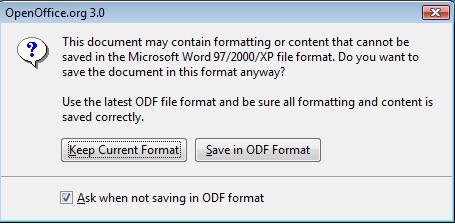My wife creates massive proposals using Microsoft Word and Microsoft Office. Today she had a Word document spontaneously get corrupted and lose hours of her changes. The Microsoft Word document would not open at all, not on her computer, or any of her co-worker’s computers.
I offered to take a look at the document and see if I could recover any part. She sent me the document and I started googling around for ‘how to recover docx files and found a number of paid utilities claiming to fix the situation. Not ready to spend money, and on a whim, I tried to open the document with the Open Office, open source word processing software. Guess what, it worked!
The corrupted document opened just fine with Open Office. I easily saved the document as a .doc file which opened just fine on my wife’s computer in Microsoft Office.
Since the file is now a .doc format and not a .docx format, some of the formatting was munged. However, fixing formatting is a whole lot easier than re-crafting pages and pages of text, don’t you agree?
The best part about this, is it took less than a minute and $0 to repair the file.
Here are the steps:
- Make sure and have Open Office installed. This is a free download and is very reputable software.
- Start the Open Office program and choose Writer. The word processing software will open.
- Use the File menu to open your corrupted file.
- Look! There is your file. Yay!
- Now use the file menu to save the document as a .doc file. See “Save As” image below.
- A pop-up will appear asking if you really want to save using this format, press “Keep Current Format”. See “Keep Current Format” image below.
- Now, open your document using Microsoft Word again and you will have your file back.
Wasn’t that easy? Open Source software is a blessing to all.
Save As image
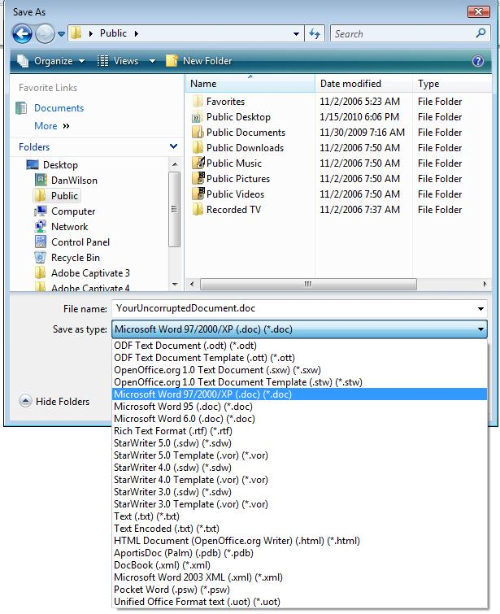
Keep Current Format image